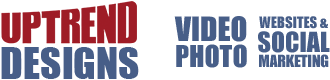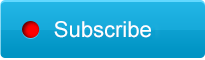For business, phones are your lifeblood. Having a reliable backup of your contacts, apps and emails are essential.
Since 99% of the smartphone market are iOS and Android, we’ll just stick to these.
Also, backing up your phone is just half of it. You also want a reliable Restore option in case something happens to your phone.
For starters, both iOS and Android have in-house cloud support that will automatically back up everything on your phone.
But it’s not very secure. As several celebs have realized a few years ago when their phone backups were hacked.
Also, you only have a limited space. So if you backup your photos and video, the storage gets eaten up pretty fast. And you’ll soon start getting asked to purchase more space on the cloud.
The most secure way is to backup your phone on a trusted computer. Make sure it’s one that is secure and can provide the storage space needed. You may need up to 10 gigs depending on what you back up.
Apple iOS is by far the easiest to backup. All you need is iTunes. Download the program off Apple’s site or Cnet and plug your phone in using the USB cable. Click the phone icon:
And the first window that pops up will have the backup button:
You’ll see two options: Backup on Computer, or Backup to iCloud. It’s your choice. I suggest using your computer for security issues.
Also, at the bottom, you can select Sync Phone With WiFi. This will allow you to bypass your USB cable when you open iTunes if both the computer and phone are on the same wifi. FYI- the first time you backup will need to be over USB.
For Android, things get a bit complex. Once you have everything situated, it should get easier.
Again, Android has a cloud-based backup system. You should be able to access through your phone’s settings. Also, Google Drive (which owns Android) is available.
If you opt for a computer backup option, the simplest way is to plug in your phone to your conputer through USB and then on the phone: go to Options by swiping down from the top. Hit USB Connection. Then hit USB Mass Storage Enabler button on your phone:
A device should pop up on your computer as Removable Drive. If not, go to My Computer and you should see all your drives, including your Android smartphone.
Simply open your phone like a thumb drive, select everything inside and drag it over to your computer. I’d suggest creating a folder on your computer for backups. Some users copy it onto a secondary drive for added protection.
If you’d like a more simplistic approach, there are several apps you can buy online:
Helium Premium: $4.99
SugarSync: mostly free
SMS Backup and Restore: $1.49